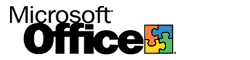
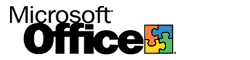 |
|
||
|
|
|||
Managing Communications on Your Intranet
Sending Office Documents as HTML-based
|
| Application | Description |
|---|---|
| Word | The entire active document is sent as an HTML-based e-mail message. |
| Access | The active data page and its attached images and style sheets are sent as an HTML-based e-mail message. Access does not support HTML frame sets, so you cannot send multiple pages as an HTML-based e-mail message. |
| Excel | The active worksheet is sent as an HTML-based e-mail message. If the workbook contains multiple worksheets, you can send the entire workbook as a standard file attachment. You cannot send the entire workbook as an HTML-based e-mail message. |
| PowerPoint | The active slide is sent as an HTML-based e-mail message. If the presentation contains multiple slides, you can send the entire presentation as a standard file attachment. You cannot send an entire presentation as an HTML-based e-mail message. |
Note Office 2000 applications also support the Mail Recipient (as Attachment) command (File menu, Send To submenu), which opens a new mail message with the attached active document in the native format of the application.
If some of your users do not have e-mail clients that can read HTML-based e-mail messages, you can disable the Mail Recipient command in any Office 2000 application. Office 2000 automatically disables this feature when the local computer does not have Outlook 2000 or Outlook Express 5.0 installed.
System Policy Tip You can disable the option to send Office files as HTML-based e-mail messages by setting a system policy. Use the Disable command bar buttons and menu items system policy in the Disable items in user interface\Predefined category for each application. Under Settings for Disable command bar buttons and menu items, select the File | Send To | Mail Recipient check box to disable this feature. For more information, see Using the System Policy Editor.
You can disable the Mail Recipient command in selected Office 2000 applications. When you do this, consider replacing the E-mail button (Standard toolbar) with the Mail Recipient (As Attachment) button.
 |
 |
 |
Topic Contents | Previous | Next | Top Friday, March 5, 1999 © 1999 Microsoft Corporation. All rights reserved. Terms of use. | ||
|
License
|