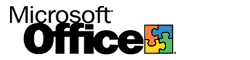
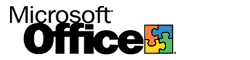 |
|
||
|
|
|||
Advanced Administration of Office Server ExtensionsUsing FrontPage Server Extensions ToolsThe following sections describe the administrative tasks that you can perform on an OSE-extended Web by using FrontPage Server Extensions tools. Installing or upgrading FrontPage Server ExtensionsYou can use OSE Setup to install FrontPage Server Extensions. When you run OSE Setup, FrontPage Server Extensions are automatically installed on your computer. Then, you must configure FrontPage Server Extensions on each Web site that you want to support OSE. The OSE Configuration Wizard allows you to install FrontPage Server Extensions on one of your existing Web sites. The wizard is started automatically at the end of OSE Setup. FrontPage Server Extensions create a root FrontPage-extended web on the Web site, and files and folders are added to the Web site. Note If you add more Web sites later, you must use a different tool to install FrontPage Server Extensions on the Web sites. Typically, after the first installation, the tool you use is the FrontPage Server Extensions MMC snap-in. After FrontPage Server Extensions are installed on a Web site, you can upgrade them to a later version on the root web and on any subweb of that Web site. Uninstalling FrontPage Server ExtensionsYou can uninstall FrontPage Server Extensions from a Web site to remove the server extensions from the root web and all the subwebs below the root web. The uninstall operation disables support for OSE on the Web site, but it does not delete web content. This operation leaves enough FrontPage meta-information in each content area to return each web to its previous state if you reinstall FrontPage Server Extensions. Fully uninstalling FrontPage Server ExtensionsYou can perform a full uninstall operation to remove FrontPage Server Extensions from the specified port and Web site. If the root web has subwebs, full uninstall removes FrontPage Server Extensions from the subwebs. In contrast to the uninstall operation, full uninstall does not leave FrontPage meta-information in the web content area. Creating a subwebYou can create a FrontPage-extended subweb in a specified folder on an existing FrontPage-extended web. Merging a subweb into a parent webYou can merge a subweb into its parent FrontPage-extended web to convert the subweb into a folder on the parent web. When you merge a subweb with its parent, FrontPage Server Extensions are removed from the subweb, but subwebs that are part of the merged subweb do not merge. Checking and fixing FrontPage Server ExtensionsYou can use the Check-and-Fix tool to troubleshoot FrontPage Server Extensions features such as hit counters and e-mail form handlers. If one of these features fails to work, use the Check-and-Fix tool to check FrontPage Server Extensions files in the FrontPage-extended web to determine whether or not anything is missing or corrupted. The Check-and-Fix tool performs the following functions:
Administering securityYou can add or remove permissions to administer, author, or visit a FrontPage-extended web, and set IP address restrictions. Enabling web authoring and administrationYou can enable FrontPage-extended web authoring and administering through the FrontPage client on a port and Web site. Disabling web authoring and administrationYou can disable FrontPage-extended web authoring and administering through the FrontPage client on a port and Web site. Recalculating hyperlinks in a FrontPage-extended webYou can recalculate and repair all internal hyperlinks, and you can synchronize FrontPage content databases with the current state of a FrontPage-extended web. The hyperlink recalculating operation also:
Importing a fileYou can import a file to a destination URL on a FrontPage-extended web. Recalculating hyperlinks in a fileYou can recalculate all hyperlinks in a file. This operation also refreshes pages in Include Page components and recalculates text indexes. Deleting a subwebYou can delete a subweb that is out of date, seldom used, or no longer useful. For example, information published on an organization intranet might become obsolete when one of the following occurs:
When you delete a subweb, you delete all of the contents and nested subwebs, as well as FrontPage Server Extensions. You also delete the meta-information files that make it easy to reinstall the server extensions on the subweb. You cannot undo the deletion of a subweb. Renaming a subwebYou can rename a subweb, and FrontPage Server Extensions automatically recalculates the links in the subweb — after it is renamed. Specifying whether web authors can load executable applicationsYou can specify whether or not executable applications or scripts can be uploaded to a FrontPage-extended web. You might want to prevent users from uploading scripts or applications because they can contain bugs or viruses. Web authors using FrontPage can enable scripts to run in any folder on a web. You can prevent authors from enabling scripts to run in folders on Web sites. To specify whether or not users can enable scripts in folders on all Web sites
To specify whether users can enable scripts in folders on a Web site
Note The values set for a specific Web site override the values set for all Web sites. To specify whether users can enable scripts in folders on a FrontPage-extended web
Note The values set in the Service.cnf file override the values set for all Web sites and for a specific Web site. Setting the default languageYou can set the default language to determine which language is used to pass error messages from the Web server to the Web browser. FrontPage Server Extensions use the default language setting for a FrontPage-extended web. This setting also affects generated content such as the language in FrontPage Search Forms. Selecting e-mail optionsAuthors can configure a form to send the contents of the form as an e-mail message. To send e-mail messages from the Web server where the form is stored, you must configure FrontPage Server Extensions to deliver the e-mail messages to a Simple Mail Transfer Protocol (SMTP) mail server. Specifying a scripting languageYou can select the scripting language for the scripts that are automatically generated to enforce any data validation settings you apply to form fields. You can specify Microsoft Visual Basic® Scripting Edition (VBScript) or Microsoft JScript® as the scripting language. Disabling FrontPage permissions settingsYou can disable the FrontPage permissions model entirely, and then set permissions outside of FrontPage. Optimizing performance of a FrontPage-extended webYou can adjust the cache size and full-text search index size to optimize the performance of a FrontPage-extended web. Requiring Secure Sockets LayerYou can require the use of Secure Sockets Layer (SSL) for client connections to significantly improve security on a FrontPage-extended web. Logging authoring activityYou can log authoring activity to keep track of which users make changes to a FrontPage-extended web. See alsoWhen FrontPage Server Extensions are installed on a Web site, folders and files are added to the Web site. For information about these added folders and files, see "Special FrontPage Directories and Storage Locations" in the Appendixes section of the FrontPage 2000 Server Extensions Resource Kit. The Check-and-Fix tool verifies permission settings on files and folders. For information about which folder and file permissions this tool searches for, see “Files and Permissions on Internet Information Service” in the Appendixes section of the FrontPage 2000 Server Extensions Resource Kit. |
|
Topic Contents | Previous | Next | Top Friday, March 5, 1999 © 1999 Microsoft Corporation. All rights reserved. Terms of use. | ||
|
License
|