Advanced Administrative Tasks
- Installing Microsoft Visual SourceSafe for Use with FrontPage
- Enable SourceSafe Integration
- Your Visual SourceSafe configuration
- Visual SourceSafe INI file
- Visual SourceSafe directory permissions
- WWW Service properties
- Anonymous account permissions
Installing Microsoft Visual SourceSafe for Use with FrontPage
Integration with Microsoft Visual SourceSafe versions 5.0 or later is available on all FrontPage-supported Web servers on Microsoft® Windows NT® Server 4.0 or later, Windows NT Workstation 4.0 or later, and Windows® 95/98.
On Windows 95, the Microsoft Personal Web Server requires the Windows 95 Distributed Component Object Model (DCOM) update to work with Visual SourceSafe. For information, see http://www.microsoft.com/com/dcom/dcom1_2/default.htm.
TOP |
Enable SourceSafe Integration
To use Visual SourceSafe with FrontPage you must choose Enable SourceSafe Integration during Visual SourceSafe setup:
- Run the Visual SourceSafe installation program, Setup.exe, from the Visual SourceSafe CD.
- Select the Custom installation option.
- In the Visual SourceSafe Custom dialog box, click the Enable SourceSafe Integration check box.
- Click Continue.
TOP |
Your Visual SourceSafe configuration
You can store your Visual SourceSafe database on the same computer as the Web server (a local database) or on a different computer (a remote database). If the database is on the same computer as the Web server but is accessed using UNC paths, the database is considered to be remote. For example, the following database is remote because the Srcsafe.ini file on the IIS computer has one of the following lines:
Data_Path = X:\vssdata
Data_Path = \\IIS-Machine\vssdata
You can also view the registry to find out whether the database is accessed with UNC or mapped paths.
You should note which configuration you have, because if you are using a remote database, you will need to complete a few extra steps.
TOP |
Visual SourceSafe INI file
FrontPage Server Extensions must find a Srcsafe.ini file to perform Visual SourceSafe operations through OLE automation. Visual SourceSafe 5.0 usually uses the registry key HKEY_LOCAL_MACHINE\Software\Microsoft\SourceSafe\SCCServerPath. While this key points to the Ssscc.dll in the VSS\Win32 directory, the FrontPage Server Extensions will use the Srcsafe.ini file in the VSS directory. Visual SourceSafe 6.0 normally uses the Srcsafe.ini file in the Web server's installation of Visual SourceSafe.
The following procedures assume that the web server is IIS running on Windows NT 4.0, that the Visual SourceSafe database is also on a Windows NT 4.0 computer, and that both are on NTFS partitions.
TOP |
Visual SourceSafe directory permissions
You must set permissions on the Visual SourceSafe directory structure and files.
- On the computer with the Visual SourceSafe database, configure the security and sharing permissions to the Visual SourceSafe directories:
- To view directory permissions, in the Windows NT Explorer, right-click the directory, click Properties on the shortcut menu, click the Security tab, and then click Permissions.
To view share permissions, in the Windows NT Explorer, right-click the shared directory, click Properties on the shortcut menu, click the Sharing tab, and then click Permissions.
- Assign Change permissions to all Visual SourceSafe logon accounts for all files and subdirectories under the Visual SourceSafe server installation directory (including the Visual SourceSafe data directory if it is in a different location).
It is assumed that the Administrators and System accounts will be granted Full Control to the entire Visual SourceSafe directory hierarchy. Although tighter file restrictions might be possible, full Visual SourceSafe functionality might be jeopardized by tighter restrictions.
- To view directory permissions, in the Windows NT Explorer, right-click the directory, click Properties on the shortcut menu, click the Security tab, and then click Permissions.
- Grant at least read permissions to all Visual SourceSafe logon accounts for the following additional files:
- Srcsafe.ini
- Um.dat
- Users.txt
Grant at least read\write permissions to all Visual SourceSafe logon accounts for the following additional files or directories:
- Vss\Users\<logon account directory>\
- Vss\Data\
- Vss\Temp\
- Rights.dat
- Status.dat
If you are using a remote Visual SourceSafe database, you must complete the following additional steps.
TOP |
WWW Service properties
You must set the WWW Service properties on the Web server computer.
- In the Internet Service Manager, open the Internet Information Server folder, right-click the Web server, and then click Properties on the shortcut menu.
- In Master Properties, click WWW Service, and then click Edit.
- Click the Directory Security tab, and then under Anonymous Access and Authentication Control, click Edit.
- Select the Basic (Clear Text) check box and clear the Windows NT Challenge/Response check box.
Windows NT Challenge/Response is also known as NTLM. Because this option is not selected, users must type their user name and domain password when they open a web. Use the format DomainName\UserName for the user name when working with multiple domains.
Allow Anonymous is optional.
TOP |
Anonymous account permissions
If you are using an anonymous account (Allow Anonymous is selected in the procedure above), do the following on the computer with the Visual SourceSafe database:
- In User Manager For Domains, on the User menu, click New User to add the Web server's anonymous account. For example, if the anonymous account on the Web server is IUSR_WEBSRV, add that user as a local account.
- Give the account the same password as it has on the Web server.
- Click OK.
- Under Username, click the anonymous account.
- On the Policies menu, click User Rights.
- From the Right list, click Log on locally. Make sure that the anonymous account is listed in the
Grant To box individually or as a member of one of the groups, and then click OK.
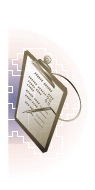

Snap-in
Administrative Tasks

 BACK
BACK