Administrative Tools and Techniques
The Microsoft® FrontPage® Server Extensions include the following tools you can use to administer the server extensions:
- The Fpsrvadm utility is an application for UNIX and Microsoft® Windows NT® operating systems. It offers a complete set of FrontPage Server Extensions operations. Use Fpsrvadm from the command line or from batch files. Fpsrvadm must be run on the server computer.
- The FrontPage Server Extensions Microsoft Management Console (MMC) Snap-in administers the FrontPage Server Extensions on Windows NT 4.0 and later. MMC snap-ins provide a graphical interface for administering computers and programs. Use the FrontPage Server Extensions MMC Snap-in to administer the server extensions on a Windows NT-based Web server.
- The Fpremadm utility lets you administer the FrontPage Server Extensions from a Microsoft® Windows®-based PC that is not the computer on which the Web server is running. It has an interface based on the Fpsrvadm utility and performs all the commands of Fpsrvadm. Use Fpremadm when you want to remotely administer the FrontPage Server Extensions from a Windows-based PC from the command line or a batch file.
- The FrontPage Server Extensions HTML Administration Forms are HTML pages that can be used remotely to install and administer the FrontPage Server Extensions from a Web browser on any computer connected to the Internet. These forms are copied to your Web server's hard drive as a part of the FrontPage Server Extensions setup. Use the HTML Administration Forms when you want to remotely administer the FrontPage Server Extensions by using a Web browser from any computer connected to the Internet.
TOP |
Install
Before an author can use the FrontPage client program to create a Web site on a virtual server, you must install the FrontPage Server Extensions on that virtual server. (Note that this is a separate operation from installing the server extensions on your server machine by using the FrontPage Server Extensions setup routine.) Once the server extensions have been installed, authors and administrators with the correct permissions can use all of the features of the FrontPage client.
Installing the FrontPage Server Extensions on a virtual server creates a root FrontPage-extended web on the virtual server. Installing the server extensions on a virtual server also adds some files and folders to the virtual server. See Special FrontPage Directories and Storage Locations for details.
You can install the FrontPage Server Extensions on a virtual server by using:
TOP |
Upgrade
Once the FrontPage Server Extensions are installed on a virtual server, you can upgrade them to a more recent version. The server extensions are upgraded on the root web of a virtual server and on any subwebs on that virtual server.
You can upgrade the FrontPage Server Extensions on a virtual server by using:
TOP |
Uninstall
You can uninstall the FrontPage Server Extensions on a virtual server. This also uninstalls the server extensions from any subwebs below the root web. Uninstalling does not delete web content.
This operation leaves enough FrontPage-generated meta-information in each web’s content area to return each web to its previous state when the server extensions are reinstalled. For example, subwebs that were present when the server extensions were uninstalled will be restored. You can use Full Uninstall to completely uninstall the server extensions from a virtual server.
You can uninstall the FrontPage Server Extensions on a virtual server by using:
TOP |
Full uninstall
This operation uninstalls the FrontPage Server Extensions on the specified port and virtual server. If the root web has subwebs, the server extensions are uninstalled on the subwebs too. In contrast to Uninstall, full uninstall leaves no FrontPage-generated information in the web's content area.
You can fully uninstall the FrontPage Server Extensions on a virtual server by using:
TOP |
Create
You can create a FrontPage-extended subweb at a specified directory in an existing FrontPage-extended web by using:
TOP |
Merge
You can merge a subweb into its parent FrontPage-extended web. This converts the subweb into a folder of the parent web. When you merge a subweb into its parent, the FrontPage Server Extensions are removed from the subweb. Subwebs of the merged subweb remain, and are not merged.
You can merge a FrontPage-extended subweb by using:
TOP |
Check
You can check the FrontPage Server Extensions a virtual server or subweb. Checking the server extensions includes replacing missing directories and files, and making sure all executable files are present and set with the correct permissions.
You can check a FrontPage-extended web by using:
TOP |
Security
You can add or remove privileges to administer, author, or visit a FrontPage-extended web, and set IP address restrictions on administrators, authors, or site visitors, by using:
- FrontPage MMC Snap-in
- Fpsrvadm
- HTML Administration Forms, user permissions
- HTML Administration Forms, IP address permissions
TOP |
Chown
On UNIX only, you can specify that the FrontPage Server Extensions chown the directories created by FrontPage and the server extensions stub programs, along with the web's content, and set the server extensions stub programs to SUID. Use this to tighten security.
You can chown the FrontPage Server Extensions and web content by using:
TOP |
Enable authoring
You can enable FrontPage-extended web authoring and administering via the FrontPage client on a port and virtual server by using:
TOP |
Disable authoring
You can disable FrontPage-extended web authoring and administering via the FrontPage client on a port and virtual server by using:
TOP |
Recalculate a web
Although it is not normally necessary, you can synchronize FrontPage-based content databases with the current state of a web. This recalculates and repairs all internal hyperlinks in a FrontPage-extended web. It also re-includes pages in Include Page components, recalculates other FrontPage-based components (such as search forms and navigation bars), reapplies borders to any pages that use borders, resets permissions on form-handler results pages, and recalculates text indexes.
You can recalculate a FrontPage-extended web by using:
TOP |
Import
You can import a file to a destination URL in a FrontPage-extended web by using:
TOP |
Recalculate hyperlinks in a file
You can recalculate all hyperlinks in a file. This also re-includes pages in Include Page components and recalculates text indexes. Recalculate hyperlinks by using:
TOP |
Delete
You can delete a subweb. This deletes all content in the subweb, and all subwebs below the deleted subweb. Delete a subweb by using:
TOP |
Rename
You can rename a subweb by using:
TOP |
Specify that a folder can contain programs
You can specify that a folder in a FrontPage-extended web can contain executable scripts or programs by using:
TOP |
Specify that a folder cannot contain programs
You can specify that a folder in a FrontPage-extended web cannot contain executable scripts or programs by using:
TOP |
Set up e-mail options
In FrontPage 98 and later, authors can configure a form so that the form's contents are sent as an e-mail message. In order to send e-mail from the Web server on which the form is stored, you must configure the FrontPage Server Extensions to deliver the e-mail to an e-mail transport.
TOP |
Specify a scripting language
You can select the scripting language for the scripts that are automatically generated to enforce any data-validation settings you want to apply to form fields. You can specify VBScript or JavaScript as the scripting language.
TOP |
Inherit security settings
You can configure a subweb to have unique authoring, administering, and browsing permissions, or you can specify that it should inherit the permissions of its parent web, by using:
TOP |
Disable permissions setting
You can disable the permissions model of FrontPage entirely and set permissions outside of FrontPage.
TOP |
Enable source control
The FrontPage Server Extensions provide built-in source control and Microsoft® Visual SourceSafe™ (VSS) source control. The server extensions work with Visual SourceSafe versions 5.0 and later. With either source control method enabled, authors can use commands in FrontPage to check pages and other files in and out of a FrontPage-extended web. With Visual SourceSafe control enabled, authors get the benefit of advanced functionality such as tracking and storing changes to each file, reviewing a file's history, and returning to earlier versions of a file.
- Overview of Server Extensions Source Control
- Installing Microsoft Visual SourceSafe for Use with FrontPage
- Configuring User Accounts for Use in Visual SourceSafe Projects
- Synchronizing a FrontPage-Extended Web with a Visual SourceSafe Project
- Enabling Built-in Source Control on Windows
TOP |
Tune web performance
You can tune a FrontPage-extended web by setting aside a certain amount of cache based on the number of pages in the web. You can also customize cache size and full-text search index size.
TOP |
Require Secure Sockets Layer
You can significantly improve web security by requiring Secure Sockets Layer (SSL).
TOP |
Log authoring operations
To keep track of who made changes to a web, you can log authoring actions.
TOP |
Use FrontPage with Microsoft Index Server
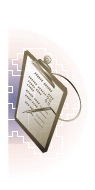

Snap-in
Administrative Tasks
