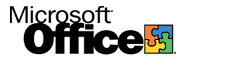
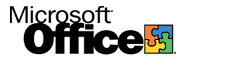 |
|
||
|
|
|||
Advanced Administration of Office Server ExtensionsCustomizing AutoNavigation ViewOn the Microsoft Office Server Extensions (OSE) Start Page, users click Browse Web Folders to view the folder and file contents of the OSE-extended web. The Folder.asp file generates the view called AutoNavigation view. Folder.asp is located in the Msoffice virtual directory on the OSE-extended web. By default, the physical folder of the Msoffice virtual directory is C:\Program Files\Microsoft Office\Office\Scripts\1033. You can use HTML code to modify the Folder.asp file and to customize AutoNavigation view for your users. To customize the view, you can add sounds, pictures (such as logos), and any other HTML element you want. You can also use Microsoft Visual Basic Scripting Edition (VBScript) to modify the AutoNavigation object. However, before you can modify the object, you must create it by using the Folder.asp file as a starting place or template. To create the object, type the following line in the Folder.asp file: After you create the object, you can use the following methods and properties to modify the object.
Within the OfficeWebFolder object, you can gain access to OfficeWebFolderItem objects by using the following method.
Valid properties for the SortBy and Value methods are Name, Size, DateCreated, DateLastWritten, DateLastAccessed, Icon, URL, ParentName, ParentURL, and isdirectory. The following code demonstrates the syntax to use with the AutoNavigation view object model: You can gain access to the properties of an OfficeWebFolder.Item directly with the following code: You can also gain access to the properties indirectly: Consider using the AutoNavigation object model to do the following:
|
|
Topic Contents | Previous | Top Friday, March 5, 1999 © 1999 Microsoft Corporation. All rights reserved. Terms of use. | ||
|
License
|