Installing the FrontPage Server Extensions on Windows
Where You Can Get the FrontPage Server Extensions
The FrontPage Server Extensions for all servers are available for downloading at http://www.microsoft.com/frontpage. The server extensions are also included in the following Microsoft products:
- Microsoft Office 2000 Premium.
- Microsoft FrontPage 2000.
- Windows 2000.
- As part of the Office Server Extensions in Microsoft Office 2000 Standard, Professional, and Premium.
FrontPage Server Extensions Supported Web Servers
On Windows NT Server and Windows NT Workstation, the FrontPage Server Extensions are available for the following Web servers:
- Internet Information Services (IIS) 3.0 and later, including IIS 5.0.
 IIS 4.0 requires the FrontPage 98 Server Extensions or later. IIS 5.0 requires the FrontPage 2000 Server Extensions.
IIS 4.0 requires the FrontPage 98 Server Extensions or later. IIS 5.0 requires the FrontPage 2000 Server Extensions.
- Netscape FastTrack 2.0, 3.0.1
- Netscape Enterprise 3.0, 3.5.1
- O'Reilly WebSite 2.0
- FrontPage Personal Web Server
On Windows 95/98, the FrontPage Server Extensions are available for the following Web servers:
- Microsoft Personal Web Server 2.0 and later
- FrontPage Personal Web Server
- Netscape FastTrack 2.0
- O'Reilly WebSite 2.0
What Gets Installed?
The FrontPage Server Extensions setup program installs the following:
- The FrontPage Server Extensions executable files, DLLs, and related files, in C:\Program Files\Common Files\Microsoft Shared\Web Server Extensions\40\Bin and C:\Program Files\Common Files\Microsoft Shared\Web Server Extensions\40\Servsupp.
- The ISAPI or CGI components that implement server extensions functionality, in the users' webs are installed to C:\Program Files\Common Files\Microsoft Shared\Web Server Extensions\40\Isapi and C:\Program Files\Common Files\Microsoft Shared\Web Server Extensions\40\_vti_bin.
- The FrontPage MMC snap-in, Fpmmc.dll, in C:\Program Files\Common Files\Microsoft Shared\Web Server Extensions\40\_vti_bin.
- The command-line administration utilities, Fpsrvadm.exe and Fpremadm.exe, in C:\Program Files\Common Files\Microsoft Shared\Web Server Extensions\40\bin.
- The FrontPage Server Extensions Resource Kit, which provides complete server extensions documentation. This HTML document is installed at C:\Program Files\Common Files\Microsoft Shared\Web Server Extensions\40\Serk\nnnn\default.htm. The \nnnn folder has a numerical name based on the language in which you installed the FrontPage Server Extensions. For example, in a US English installation, the path is C:\Program Files\Common Files\Microsoft Shared\Web Server Extensions\40\Serk\1033\default.htm.
- The HTML Administration Forms, in C:\Program Files\Common Files\Microsoft Shared\Web Server Extensions\40\Admisapi and C:\Program Files\Common Files\Microsoft Shared\Web Server Extensions\40\Admcgi.
FrontPage Server Extensions Setup
Setting up the FrontPage Server Extensions on a Web server is a two-part process. First, the FrontPage Server Extensions and related programs and files are copied to your computer. Next, the server extensions are installed to the content area of each Web server and virtual server on your computer. This second step occurs automatically if you are installing to a computer with a single Web server. If you are installing to a computer with more than one Web server, you must install the server extensions to each server using one of the FrontPage Server Extensions administrative tools, as described in step 4, below.
You must be an administrator on the host computer to run FrontPage Server Extensions setup and install the server extensions to the host computer. You also must be an administrator to install the FrontPage Server Extensions on each server and virtual server.
On the Microsoft FrontPage 2000 CD, the FrontPage Server Extensions setup program is Servext.exe. At http://www.microsoft.com/frontpage, self-extracting setup programs are available for each supported language and processor-type. These programs are, named fp00ext_processor_lang, where processor is the machine's processor type and lang is a three-letter code for the language of the server extensions. For example, the German FrontPage Server Extensions setup program for an Intel x86 series processor is on the FrontPage CD-ROM in \ServExt\fp98ext_x86_deu.exe.
Here are the three-letter codes for each language:
| Chinese (PRC) | CHS | Japanese | JPN |
| Chinese (Taiwan) | CHT | Korean | KOR |
| Czech | CSY | Norwegian | NOR |
| Danish | DAN | Polish | PLK |
| Dutch (Standard) | NLD | Portuguese (Brazilian) |
PTB |
| English (United States) |
ENU | Portuguese (Standard) |
PTG |
| Finnish | FIN | Russian | RUS |
| French (Standard) | FRA | Spanish (Modern Sort) |
ESN |
| German (Standard) | DEU | Spanish (Spain) | ESP |
| Hungarian | HUN | Swedish | SVE |
| Italian (Standard) | ITA |
To install the FrontPage Server Extensions for Windows:
- Run the server extensions setup program from the FrontPage CD or from http://www.microsoft.com/frontpage.
- To install to the default directory, click Install Now. To select a custom directory, choose Customize and select the directory.
The FrontPage Server Extensions are installed on your computer.
- If you are installing or upgrading to a computer with a single Web server, the FrontPage Server Extensions will be installed in the content area of the Web server automatically. If the server is IIS, the initial administrator's account will be your system administrator account. For any other server, you will be prompted for an administrator account name and password.
If you are installing or upgrading to a computer with multiple Web servers or multiple virtual servers, you are prompted to install the server extensions using one of the FrontPage Server Extensions administration tools. You can install or upgrade the FrontPage Server Extensions on a server or virtual server by using one of the following tools:
- FrontPage MMC Snap-in
- Fpsrvadm
- HTML Administration Forms
- Fpremadm
Use the FrontPage Server Extensions MMC Snap-in to administer the server extensions on a Windows NT-based Web server.
Use Fpsrvadm from the command line or from batch files.
Use the HTML Administration Forms when you want to remotely administer the FrontPage Server Extensions by using a Web browser from any computer connected to the Internet.
Use Fpremadm when you want to remotely administer the FrontPage Server Extensions from a Windows-based PC from the command line or a batch file.
![]() In FrontPage 2000, a single set of FrontPage Server Extensions DLLs are installed on IIS servers. In previous versions, stub copies of these programs were stored in every FrontPage-extended web and subweb. In upgrading FrontPage-extended webs to the new model, the server extensions setup program preserves all role-based permissions (administrator, author, or browse-only). File access rights are only modified to preserve these permissions. To ensure tight security, any group containing the anonymous account IUSR_machinename is downgraded to browse-only access.
In FrontPage 2000, a single set of FrontPage Server Extensions DLLs are installed on IIS servers. In previous versions, stub copies of these programs were stored in every FrontPage-extended web and subweb. In upgrading FrontPage-extended webs to the new model, the server extensions setup program preserves all role-based permissions (administrator, author, or browse-only). File access rights are only modified to preserve these permissions. To ensure tight security, any group containing the anonymous account IUSR_machinename is downgraded to browse-only access.
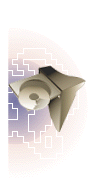
Extensions and
FrontPage Client Compatibility


 BACK
BACK 