Installing the FrontPage Server Extensions on UNIX
Where You Can Get the FrontPage Server Extensions
The Microsoft FrontPage 2000 Server Extensions for UNIX platforms are available for downloading at http://www.microsoft.com/frontpage.
The installation package for a UNIX platform contains the installation script, fp_install.sh, and a compressed tar file containing all server extensions files. The tar file is named fp40.platform.tar.Z, where platform is the UNIX platform to which the server extensions are being installed. For example, fp40.solaris.tar.Z is the compressed tar file for Solaris servers.
FrontPage Server Extensions Supported Platforms
The following table lists UNIX-based Web servers for which the FrontPage Server Extensions are available.
| Operating systems | Web servers |
|---|---|
| Digital UNIX 3.2c, 4.0 (Alpha)
BSD/OS 3.1 (Intel x86) BSD/OS 4.0 (Intel x86) Linux 3.03 (Red Hat Software) (Intel x86) HP/UX 9.03, 10.01 (PA-RISC) IRIX 5.3, 6.2 (Silicon Graphics) Solaris 2.4, 2.5, 2.6 (SPARC) Solaris 2.6 (Intel x86) AIX 3.2.5, 4.1, 4.2 (RS6000, PowerPC) SCO OpenServer5.0 (Intel x86) |
Apache 1.2.4, 1.3.3
NCSA 1.5.2 (but not 1.5a or 1.5.1) Netscape Enterprise Server 3.0, 3.5.1 Netscape FastTrack 2.0, 3.0.1 Stronghold 2.3 |
What Gets Installed?
The FrontPage Server Extensions are installed in /usr/local/frontpage by default. If you install them somewhere else, there must be a link from /usr/local/frontpage to the installation area. (The installation script will create this link for you.) Even if you do not install the server extensions in /usr/local, the directory must exist. If you do not have this directory on your server, the installation script will create it.
Along with the server extensions, the following are installed:
- The program fpsrvadm.exe, a tool for administrating the FrontPage Server Extensions and FrontPage-extended webs, in /usr/local/frontpage/version4.0/bin/fpsrvadm.exe.
- The FrontPage Server Extensions Resource Kit, which provides complete server extensions documentation. This HTML document is installed at /usr/local/frontpage/version4.0/serk/nnnn/default.htm. The /nnnn folder has a numerical name based on the language in which you installed the FrontPage Server Extensions. For example, in a US English installation, the path is /usr/local/frontpage/version4.0/serk/1033/default.htm.
- The HTML Administration Forms, in /usr/local/frontpage/version4.0/admcgi. These are HTML pages for administering the server extensions from any computer connected to the Internet that has access to the server.
- The Apache server patch, which makes it possible to install a single copy of the FrontPage Server Extensions, without installing stub versions of the server extensions executable files in each FrontPage-extended web. The Apache patch binaries and source files are installed in /usr/local/frontpage/version4.0/apache-fp.
- Other server extensions files, such as message files and configuration files.
Using the Setup Script
FrontPage Server Extensions setup has four steps. (You may not need to perform all the steps.) First, the server extensions and other files are uncompressed, untarred, and saved to their locations on the server computer. Next, if your Web server has an earlier version of the server extensions, it is upgraded to FrontPage 2000. Next, if your Web server has never had the server extensions before, they are installed. Lastly, if you have one or more virtual servers, the FrontPage Server Extensions are optionally installed on them.
The FrontPage Server Extensions installation script is fp_install.sh. You must be logged on as "root" to run this script.
Untarring the FrontPage Server Extensions
- Run fp_install.sh.
- You are prompted to back up the FrontPage installation directory, the server configuration file directory, and any content before installing the FrontPage 2000 Server Extensions, and you are prompted for a server extensions directory.
By default, the server extensions are installed in /usr/local/frontpage/. You can accept the default or specify another location. If you select another location, a symbolic link will be created from /usr/local/frontpage/ to the directory you choose. The installation directory must be on a local partition, and the partition must not be mounted NOSUID.
- You are prompted to untar and uncompress the FrontPage Server Extensions tar file, fp40.platform.tar.Z. If the tar file is not in the current directory, you are prompted for its location.
Upgrading earlier versions
- Next, you are prompted to upgrade Web servers that have earlier versions of the server extensions.
After upgrading all servers to the server extensions, you can choose to set up the security of your FrontPage-extended webs interactively, or you can have fp_install.sh generate a script to perform the operation.
- If you choose the interactive option, fp_install.sh will prompt you for the UNIX user identifier and group identifier of each root web and subweb that you have upgraded. For each FrontPage-extended web, fp_install.sh will then chown the content in each web to be owned by the specified user and group. The installation script will also chown and set user IDs for the server extensions stub executable files in each web to be owned by the specified user and group. (This last step is not performed if the FrontPage-extended web is on the FrontPage Apache patch Web server.)
- If you choose the script option, a Bourne shell script will be generated that does all the necessary chown operations using fpsrvadm.exe. Before running the script, however, you must edit it by filling in the UNIX user identifiers and group identifiers you want to associate with each web.
Installing a root web and subwebs for the first time
- Next, you are prompted to install the server extensions on the root web of a Web server that does not have the server extensions.
Before installing, you are prompted for a web administrator name and password. You will need this name and password when administering or authoring the web from a FrontPage client. After installing the root web, you are prompted for your system's local character encoding and default language.
- You are prompted to create subwebs below the root web.
During installation of the stub server extensions on a subweb, you are prompted for the subweb name. If the name is of the form ~webname (a "per-user" web), then "webname" is used as the name of the subweb's owner in the UNIX file system. If not, you are prompted for the name of the owner. You are also prompted for the name of the group owner.
For each subweb that you choose, you are also prompted for the administrator's name and password.
For each FrontPage-extended web, fp_install.sh will then chown the content in the web to be owned by the specified UNIX user and group. If the FrontPage-extended web is not on the FrontPage Apache patch Web server, fp_install.sh will also chown the stub versions of the server extensions executable files. For details, see Setting the Server Extensions to SUID/SGID.
The server extensions then do the following for each root web or subweb:
- For all Web servers except the FrontPage Apache patch, install the stub versions of the server extensions executable files in the web's _vti_bin folder.
- Expand FrontPage-based components, such as Include and Substitution components.
- Create a hyperlink map of the FrontPage-extended web.
- Extract page titles.
- Extract base URLs.
Installing on virtual servers
- Next, you are prompted to install the FrontPage 2000 Server Extensions on any virtual servers. If you choose to install on virtual servers, you are prompted for your server configuration file. Based on this file, the script displays a list of virtual servers.
Before installing, you are prompted for a web administrator name and password. You will need this name and password when administering or authoring the web from a FrontPage client. After installing the root web, you are prompted for your system's local character encoding and default language.
- You are prompted to create subwebs below the root web.
During installation of the stub server extensions on a subweb, you are prompted for the subweb name. If the name is of the form ~webname (a "per-user" web), then "webname" is used as the name of the subweb's owner in the UNIX file system. If not, you are prompted for the name of the owner. You are also prompted for the name of the group owner.
For each subweb that you choose, you are also prompted for the administrator's name and password.
For each FrontPage-extended web, fp_install.sh will then chown the content in each web to be owned by the specified UNIX user and group. If the FrontPage-extended web is not the FrontPage Apache patch server, fp_install.sh will also chown the stub versions of the server extensions executable files. For details, see Setting the Server Extensions to SUID/SGID.
The server extensions then do the following for each root web or subweb:
- For all Web servers except the FrontPage Apache patch, install the stub versions of the server extensions executable files in the web's _vti_bin folder.
- Expand FrontPage-based components, such as Include and Substitution components.
- Create a hyperlink map of the FrontPage-extended web.
- Extract page titles.
- Extract base URLs.
For a complete list of the contents of a FrontPage installation, see Files and Permissions For UNIX Web Servers. For a discussion of security considerations you should be aware of when installing the server extensions on UNIX, see Security on UNIX. For information on administering the FrontPage Server Extensions once they are installed, see Administrative Tools and Techniques.
Installing the Apache Patch
On some Web servers, such as NCSA and Apache, the FrontPage Server Extensions need to modify the Web server's configuration file to mark directories containing the server extensions as executable. Because creating a subweb using the FrontPage client requires the client to write to the Web server's configuration file on these servers, which the Web server process owner usually does not have permissions to do, administrators cannot create FrontPage-extended subwebs in this way. On these servers, the fpsrvadm.exe utility or fpinstall.sh must be manually run as "root" on the host computer to modify the Web server's configuration file and create subwebs.
For the Apache Web server, FrontPage supplies an optional patch to overcome this limitation. With this patch, copies of the FrontPage Server Extensions executable files are not stored in each FrontPage-extended web, but are stored in one centralized location. This makes it unnecessary to mark directories in each web as executable, and makes it possible for the FrontPage client to create new FrontPage-extended webs without modifying server configuration files.
There are two ways to convert your current Apache Web server to the FrontPage patched Apache Web server:
- You can install one of the pre-compiled patched executables included in the FrontPage Server Extensions tar file. That method is described in this section.
- You can manually compile-in the provided patch source files into your current Apache server. That method is described in Compiling and Installing Your Own Version of the Apache Patch.
To install the pre-compiled FrontPage Apache patch, you use the script change_server.sh. This script steps you through upgrading an Apache server to the FrontPage patched Apache server, and upgrading any FrontPage-extended Apache webs to use the FrontPage patch. To use the script, you must be running as "root."
Before installing the FrontPage Apache patch, back up your current Apache server, FrontPage installation directory, server configuration file directory, and all web content.
To install the FrontPage Apache patch:
- Run the script /usr/local/frontpage/version4.0/change_server.sh.
- You are prompted for the location of your Apache server.
The script:
- Determines the version of the Apache patch to install: httpd.Compat if you have an Apache server earlier than version 1.3.0, and httpd otherwise.
- Checks to make to sure the current server has not already been upgraded.
- Moves the old Apache daemon to the file httpd.orig.
- Copies the new FrontPage patched Apache server to the correct directory.
- Creates a default custom key file as /usr/local/frontpage/currentversion/apache-fp/suidkey. This file is chowned and chmoded to be only readable and writeable by "root." The default custom key value is dynamically generated, but for the best protection this key value should be changed on a regular basis and the server restarted.
- You are prompted to upgrade any FrontPage-extended Apache servers to use the new patched server. If you choose to upgrade, the script:
- Modifies the FrontPage configuration files in /usr/local/frontpage so that they refer to the new server.
- Calls the fpsrvadm.exe utility to upgrade each web content area.
- Sets up your security. You can choose to set up the security of your FrontPage webs interactively, or you can have change_server.sh generate a script (fp_chown.sh) to set up security.
If you choose the interactive option, the script will prompt you for the UNIX user ID and group ID of each root web and subweb that you have upgraded. For each FrontPage-extended web, change_server.sh will chown all the FrontPage-created directories and content in each web to be owned by the specified user and group.
If you choose the script option to set up security, change_server.sh will generate the script. Before running the script, however, you must fill in the UNIX user IDs and group IDs you want to associate with each web.
- You are prompted to set the default permissions.
If you choose "y," the script set_default_perms.sh is invoked. This script sets permissions on /usr/local/frontpage/version4.0 and all directories below it to the defaults. For a complete listing of default FrontPage Server Extensions permissions, see "Files and Permissions for UNIX Web Servers."
For FrontPage to work once the new server is installed, the FrontPage Apache stub, in /usr/local/frontpage/version4.0/apache-fp/_vti_bin/fpexe, must be owned by, and user ID set to, "root": change_server.sh does this for you.
After installing the FrontPage Apache patch, you must restart the server.
Compiling and Installing Your Own Version of the Apache Patch
Microsoft makes the source code of the FrontPage Apache patch file available. To compile an Apache Web server with any custom or non-standard modules along with the FrontPage Apache patch, follow the directions in this section. If you do not want to compile your own Apache Web server, follow the directions in Installing the Apache Patch to install the pre-compiled FrontPage Apache patch.
Before compiling and installing the Apache patch, you must install the FrontPage Server Extensions. When the setup script untars the FrontPage Server Extensions, it also untars the FrontPage Apache patch source file, fp-patch-apache_1.3.x.
- Copy fp-patch-apache_1.3.x into your Apache server directory (usually /usr/local/apache).
- If you have compiled an Apache Web server using a previous version of the FrontPage Apache patch source file, use the GNU version of the patch utility to remove the previous version of the FrontPage Apache patch from your Apache server:
%patch –p0 –R < previous_FrontPage_patch_file - Using the GNU version of the patch utility, run the patch command on the FrontPage 2000 Apache patch source file:
%patch –p0 <fp-patch-apache_1.3.x - Create the makefile for the patched server. For a server that uses the 1.3.0 or later directory structure:
% configure --add-module=mod_frontpage.cFor a server that uses the 1.3.0 or earlier directory structure:
% configure --add-module=mod_frontpage.c -–compat - Build the Apache server:
%make - Replace the old Apache server.
- Run the script change_server.sh as described in Installing the Apache Patch. This will upgrade FrontPage-extended webs and set permissions properly on content.
- Start the new Apache server.
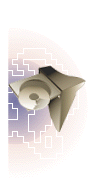
Extensions and
FrontPage Client Compatibility


 BACK
BACK 