Tasks Handled by Setup
The Microsoft Office XP Setup program manages all the tasks associated with an Office XP installation, including system file updates, installation of chained packages, and required restarts. The Setup.exe thread spans and coordinates multiple installations and terminates only after the last chained package is installed, as shown in the following diagram.
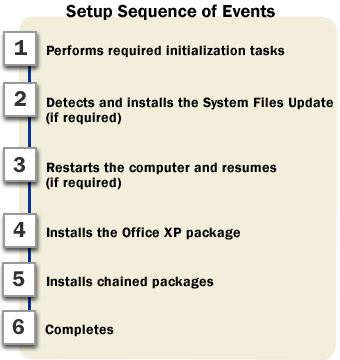
How Setup handles key tasks
You run Setup by double-clicking setup.exe on the Office XP CD or at the root of the administrative installation point. If Office XP is not installed on the computer, you can also run Setup by inserting the Office XP CD or by typing the following command line:
setup.exe [display settings] [logging settings] [options]
The following sections describe the sequence of events during Setup in more detail.
Initializing the installation process
When Setup starts, it first verifies that it is running on one of the following supported operating systems:
- Microsoft Windows 2000
- Microsoft Windows Millennium Edition (Windows Me)
- Microsoft Windows NT 4.0 Service Pack 6a
- Microsoft Windows 98
Any other version of Windows (including Microsoft Windows 95) generates an error message and causes Setup to exit.
Next, Setup reads the Setup settings file — Setup.ini or a custom INI file specified with the /settings command-line option. Most of the instructions for running the installation process are contained in the Setup settings file, including the display settings that Setup passes to Windows Installer before starting the installation process.
At this point in the process, Setup.exe also detects whether it is running from a Web server and, if so, sets the URLPATH property to <http path> in calls to Windows Installer.
Installing the packages
Setup.exe calls Windows Installer (Msiexec.exe) to install the System Files Update, the core Office XP package, and any chained packages. During the calls, Setup passes command-line options and properties to Windows Installer.
Toolbox The Office XP Resource Kit includes a document named Setupref.doc that defines the Windows Installer command-line options most commonly used during Office Setup. Setupref.doc is installed by default when you run the Office Resource Kit Setup program. For more information, see Supplemental Documentation in the Toolbox.
Setup.exe recognizes all command-line options from Microsoft Office 2000, as well as the new options listed in the following table.
| Option |
Value |
Description |
| /settings |
<path> |
Use the custom INI file at this location instead of default Setup.ini. |
| /webinstall |
<URL> |
Set URLPATH to install from a Web server. |
| /nosp |
n/a |
Override System Files Update detection and do not install the System Files Update. |
| /spforce |
n/a |
Install the System Files Update even if the detection process determines that it is not required. |
| /sponly |
n/a |
Install only the System Files Update; do not chain the Office XP package. |
| /noreboot |
n/a |
Do not restart the computer at the end of the installation. |
Important Do not run Msiexec.exe directly. Instead, always run Setup.exe to install Office and related packages. Running Setup.exe ensures that all system verifications are performed.
You must have elevated privileges to install Office XP under Windows NT 4.0 or Windows
2000. Installing the System Files Update requires
administrator rights both before and after the computer
restarts.
Installing the System Files Update
Users installing Office XP under Windows 2000 or Windows Me already have the required versions of key system files, so Setup skips the System Files Update detection phase and does not call Windows Installer to install the package. (You cannot use /spforce to install the System Files Update on these operating systems.)
Under Windows NT 4.0 and Windows 98, users who are upgrading from Microsoft Office 2000 Service Release 1 and who have Microsoft Internet Explorer 5.01 or later also have up-to-date system files. Before proceeding with the Office XP installation, however, Setup.exe checks whether the System Files Update has been installed, and if not, determines whether it is required.
The [SystemPack_DetectionFileList] section of Setup.ini lists approximately 100 files that Setup checks during the detection process, as well as the minimum versions required. If the computer passes this test, Setup.exe moves on to the Office XP installation. All files checked, even those that meet the minimum version requirement, are recorded in the Setup log file.
If the computer fails the test, Setup.exe calls Windows Installer (Msiexec.exe) to install the System Files Update package (Osp.msi) with the following command line:
msiexec [display settings] [logging settings] [options] /i <Osp.msi>
Tip The Setup settings file (Setup.ini) includes a list of the system and shared files that Setup checks before installing Office XP, along with minimum required version numbers. Setup.ini is located in the Files/Setup folder on the administrative installation point; you can find the file list in the [SystemPack_DetectionFileList] section of Setup.ini.
By default, Setup.exe passes the Office display settings to Msiexec.exe. However, you can set the display level for the System Files Update to a different value by using the Setup INI Customization Wizard or by setting the DISPLAY property in the [SystemPack] section of Setup.ini. You can also add other property-value pairs specific to the System Files Update package in the [SystemPackOptions] section — including setting the NOIE property or specifying a transform (MST file) to apply.
When The System Files Update installation is complete, Setup.exe restarts the computer and proceeds to the core Office installation. You cannot advertise the System Files Update by using the /jm command-line option; the package must be installed locally. To advertise Office XP features, however, you must have the required level of system and shared files.
Note During the installation of the Office XP package, Setup copies some files to the Systems folder on the user's computer. Unlike the files in the System Files Update package, these files do not update the operating system. They include dynamic-link library (DLL) files required by legacy applications and other shared files that the operating system looks for in the Systems folder. The workbook Filelist.xls lists these files. Filelist.xls is installed by default when you run the Office Resource Kit Setup program. For more information, see Supplemental Documentation in the Toolbox.
Installing Internet Explorer
During the System Files Update detection (which occurs only on computers running under Windows 98 or Windows NT 4.0), Setup.exe determines which version of Internet Explorer is present on the computer. Internet Explorer 4.01 Service Pack 1 is the minimum version supported by Office XP. By default, however, any version earlier than Internet Explorer 5.01 triggers an installation of the System Files Update.
If you do not install Internet Explorer 5.01 (that is, if the administrator sets the NOIE property to True or if the user chooses not to upgrade), then Setup does not update the default Web browser or install Internet Explorer shortcuts. However, Setup still calls Internet Explorer Setup to install the subset of Internet Explorer– and Microsoft Windows–related components required by Office XP applications. If the System Files Update calls Internet Explorer Setup to install any component, then you must restart the computer at the end of the System Files Update installation.
At the end of the installation, whether or not Internet Explorer is upgraded to version 5.01, the user's system files are at least equivalent to the level in Office 2000 Service Release 1. All Office XP features function normally, except for some advanced and Web-related features, including the following:
- Integration features between SharePoint Team Services and Office XP.
- Speech command (Tools menu)
- Microsoft Data Access pages
- Microsoft Publisher Publish as Website command (Tools menu)
- Outlook feature that allows users to add an HTTP Hotmail® account.
Toolbox The Office XP Resource Kit includes a spreadsheet named IE5Feats.xls that lists all Office XP features that depend on Internet Explorer 5 for full functionality and describes their behavior when Internet Explorer 5 or 4.01 is not installed. IE5Feats.xls is installed by default when you run the Office XP Resource Kit Setup program. For more information on IE5Feats.xls, see Supplemental Documentation in the Toolbox.
The logic that Setup uses to determine when and how to upgrade or install Internet Explorer is described in more detail in the following tables.
If the administrator takes no action, then Setup installs or upgrades Internet Explorer as follows.
| Existing version of Internet Explorer |
Installation behavior |
| No Internet Explorer or earlier than Internet Explorer 4.01 Service Pack 1 |
Setup installs or presents users with the choice of typical Internet Explorer 5.01 (default), minimum Internet Explorer 5.01, or Windows Web Browsing Components only. |
| Internet Explorer 4.01 Service Pack 1 or later, but not Internet Explorer 5.0 |
Setup installs or presents users with the choice of typical Internet Explorer 5.01 (default), minimum Internet Explorer 5.01, or no upgrade. |
| Internet Explorer 5.0 or later, but not Internet Explorer 5.01 |
Setup upgrades to Internet Explorer 5.01 behind the scenes; users are not presented with a choice. |
If you set the NOIE property to True (or if the user chooses not to upgrade), then Setup installs or upgrades Internet Explorer as follows.
| Existing version of Internet Explorer |
Installation behavior |
| No Internet Explorer or earlier than Internet Explorer 4.01 Service Pack 1 |
Windows Web Browsing Components are installed automatically. |
| Internet Explorer 4.01 Service Pack 1 or later, but not Internet Explorer 5.0 |
Internet Explorer is not upgraded to version 5.01, but Setup installs a subset of required components, including HTML Help. |
| Internet Explorer 5.0 or later, but not Internet Explorer 5.01 |
Internet Explorer is not upgraded to version 5.01, but Setup installs a subset of required components, including HTML Help. |
Under Windows 98 and Windows NT 4.0, you can upgrade to Internet Explorer 5.5 by replacing the Osp/<LCID>/IE5 folder on your administration installation point with the Internet Explorer 5.5 folder. Then add /spforce to the command line or Setup.ini to ensure that the System Files Update installation is triggered. If you customize the Internet Explorer 5.5 package before installing it, then you must use the updated Internet Explorer Administration Kit for Internet Explorer 5.5.
Because the System Files Update installation does not run under Windows 2000 or Windows Me, you cannot use the /spforce command-line option to install or upgrade Internet Explorer during Office XP Setup. On these operating systems, you must deploy Internet Explorer 5.5 separately, before you install Office XP.
Note The Internet Explorer 5.x user interface identifies all versions as Internet Explorer 5. The specific version number of Internet Explorer 5.01 is listed in the [SystemPack_DetectionFileList] section of Setup.ini.
For more information about customizing and
installing Internet Explorer, see the Internet Explorer
Administration Kit Web site at http://www.microsoft.com/windows/ieak/en/corp/.
Installing Office XP
Setup.exe calls Windows Installer to install the core Office XP package by using the following command line:
msiexec [display settings] [logging settings] [options] /i <Proplus.msi>
The name and location of the package is specified in the [MSI] section of Setup.ini; the path defaults to the location of Setup.exe or URLPATH. You can specify a transform to apply and other property-value pairs on the command line or in the Setup settings file.
Note By using the Custom Installation Wizard, you can create a transform that specifies additional programs — for example, the Profile Wizard (Prflwiz.exe) — to run at the end of the Office XP installation. These programs are started by the core Office XP installation, before Setup calls Msiexec.exe to install any chained packages.
Installing chained packages
Office XP Setup handles installation of multiple chained packages, which are listed in the [ChainedInstall_1] to [ChainedInstall_n] sections of the Setup settings file. The following example shows the syntax used in Setup.ini:
[ChainedInstall_1]
PATH=
\\server\share\<LCID>\Lpk.msiCMDLINE=SOURCELIST=\\server2\share\<LCID>
DISPLAY=Basic
MST=Custom.mst
When the core Office XP installation is complete, Setup makes a series of calls to Windows Installer to install each chained package. For more information about chaining additional packages and setting properties for chained installations, see Including Additional Packages in the Office Installation .
Installing Multilingual User Interface Packs
You can include Office XP Multilingual User Interface Packs (MUI Packs) on the same administrative image as Office XP, or you can choose a different location. (The Office XP Multilingual User Interface Pack Setup program is named LpkSetup.exe to allow you to use the same administrative installation point.) To chain individual MUI Packs directly to your Office XP installation, add the Lpk.msi files to the [ChainedInstall_n] sections of the Setup settings file. In this case, Setup.exe writes tasks to the registry for each package.
To take advantage of the Multilingual User Interface Pack Wizard user interface, you use LpkSetup.exe to run Lpkwiz.msi instead. When users select the languages they want during the installation process, Lpkwiz.msi writes the corresponding tasks to the registry for Setup.exe to install the MUI Packs.
When installing the MUI Packs, Setup automatically matches installation states of the MUI Pack features with those of the corresponding Office XP features. For example, if you install Office XP with Microsoft Access set to Not Available, then LpkSetup.exe automatically leaves Access out of the installation for each MUI Pack.
If you take advantage of these intelligent default settings, you do not need to create a separate transform to customize your MUI Pack installations. If you want to customize MUI Pack features differently, however, you can create a transform and override the default Setup behavior by setting the NOFEATURESTATEMIGRATION property to True.
Passing options and properties to Windows Installer
Setup uses command-line options and properties to control the installation process. Most global command-line options, such as /qb, are passed to Windows Installer for all the tasks that Setup handles. Others, such as /nosp, affect the behavior of Setup itself. Some command-line options, such as PIDKEY or INSTALLLOCATION, are passed only during the call to install Office XP.
The default values for Setup properties are defined in the package (MSI file), but you can customize your Office installation by specifying new values. For example, you can use the COMPANYNAME property to define the default organization name that Setup uses during installation.
In general, Setup properties are passed only during the call to install Office. (NOIE is an exception: that property is also passed during the call to install the System Files Update.) To override this behavior and pass a property to a package other than Office XP, you must specify the property in the relevant section of the Setup settings file and not on the command line. For example, you can install Office XP with a full user interface, but install the System Files Update silently by setting the DISPLAY property to None in the [SystemPack] section of Setup.ini.
Public and private properties
There are two types of Setup properties:
- Public property names are all uppercase and can specified on the command line, in the Setup settings file, or on the Modify Setup Properties page
of the Custom Installation Wizard.
- Private property names are a mix of uppercase and lowercase letters and can be specified only on the Modify Setup Properties page of the Custom Installation Wizard.
If you enter a property name on the command line or in Setup.ini, Setup assumes that it is a public property and converts the name to all uppercase letters. When you enter a property name in the Custom Installation Wizard, you must enter the name exactly as it is defined, in all uppercase or in mixed-case letters. With few exceptions, all properties that you can use for managing the installation process are public properties.
Restarting the computer
Setup.exe restarts the computer under two circumstances:
The Office XP package may end with a requested reboot if core Office files are in use during the installation; a forced reboot is never required. Installation of the System Files Update under Windows NT 4.0 or Windows 98 usually requires a forced reboot, except under the following conditions:
- The user chooses not to update Internet Explorer and all required Internet Explorer–related components are up-to-date.
- and -
Updated versions of Oleaut32.dll, Ole32.dll, and Odbc32.dll already exist on the computer.
Creating a log file
Both Office XP Setup and Windows Installer generate log files during the installation process. You cannot set options for the Setup log file; however, Windows Installer allows you to set a number of logging options that apply to each package that it installs during Office XP Setup. Note that any logging options you set apply to all log files created by Windows Installer during the Office XP installation.
You can also specify the name and path for log files. By default, Setup creates a log file in the %Temp% folder on each user's computer. Windows Installer creates a log file for each package that it installs, appends the task number to the log file name, and stores it in the same location. For example, %Temp%\<SetupLogFile>_Task(0001).txt is the name of the log file for the first package installed by Setup.
What Setup does behind the scenes
After Setup starts, it reads the Setup.ini file and writes information to the Windows registry that defines the entire installation sequence, as shown in the following diagram. If Windows Installer 1.1 is not present on the computer, Setup calls Instmsi.exe (Windows 98) or Instmsiw.exe (Windows NT 4.0) to install it.
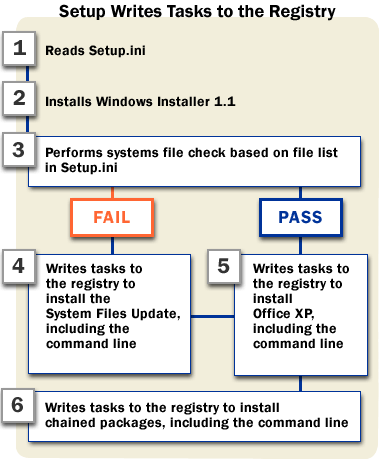
Then Setup executes each set of tasks in order, as shown in the following diagram.
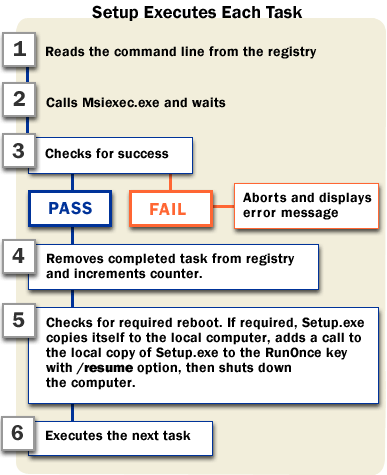
Note On Windows 98, Setup.exe updates Windows Installer immediately after the forced reboot for the System Files Update, and adds an additional call to Instmsi.exe to the RunOnce key. This step reduces the number of restarts required to install Office XP under Windows 98.
|

